
Beyond just dual booting, “colonizing” your computer with Zorin OS means gradually shifting more of your daily tasks, data, and workflows to the Linux environment until it becomes your primary OS—helping you break free from costly Windows licenses and antivirus fees while embracing open-source innovation on devices like desktops, laptops, or workstations.
🔖 1. Prepare Windows ⦁ Check BIOS Mode: Make sure Windows uses UEFI mode. Search “System Information” and look for BIOS Mode = UEFI.
⦁ Disk Partition: Open PowerShell (admin) & run Get-Disk—verify the partition style is GPT.
⦁ Disable Secure Boot: Search “System Information” for Secure Boot State. If it’s On, reboot into BIOS via Shift + Restart, then disable Secure Boot under UEFI settings.
🔖 2. Create a Zorin OS Bootable USB
⦁ Download Zorin OS ISO from the official website (Core edition is free and great).
⦁ Use Rufus (Windows tool) to burn the ISO to a USB drive (8GB+). Choose GPT partition scheme in Rufus.
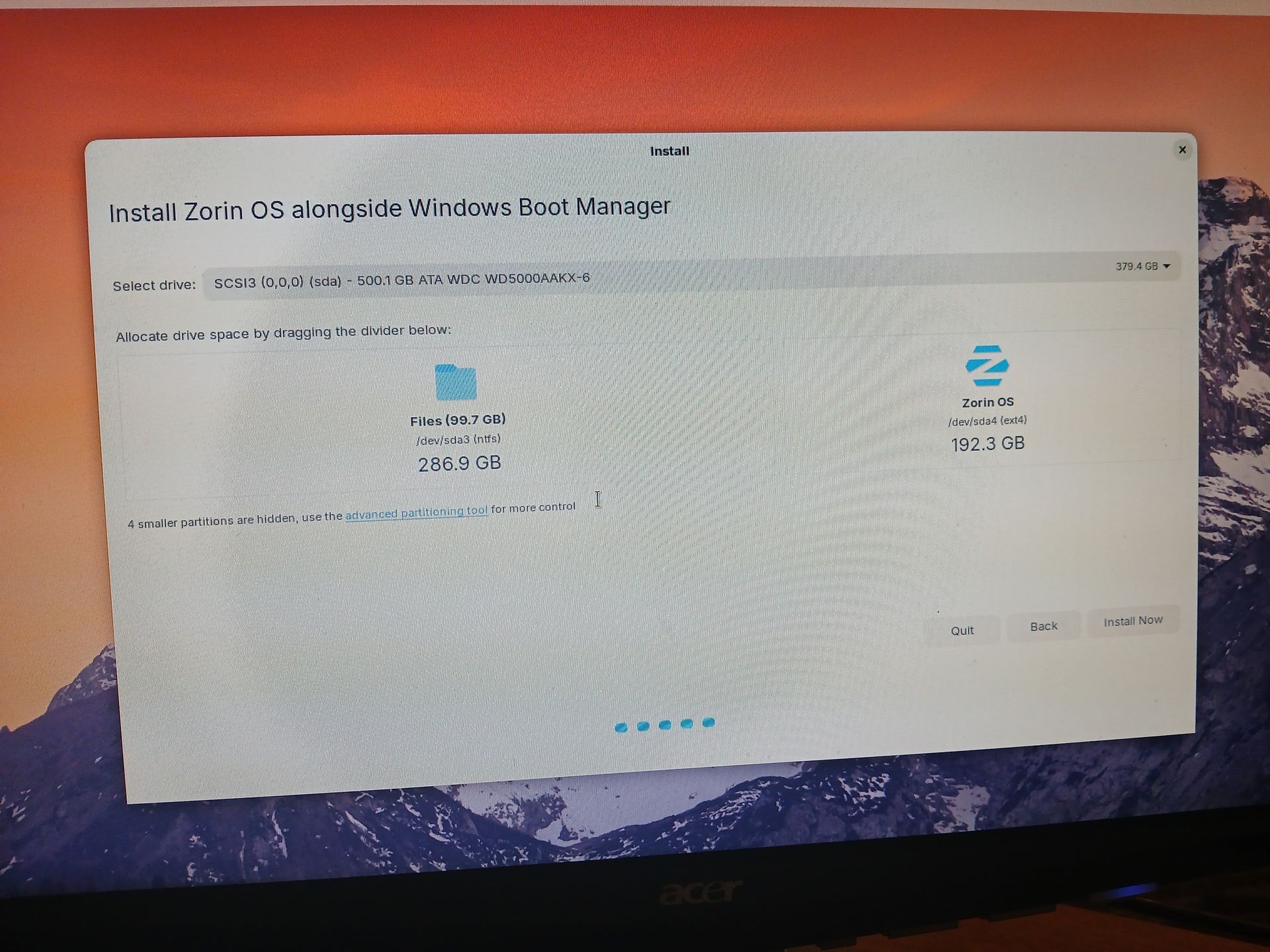
🔖 3. Shrink Windows Partition. In Windows, open Disk Management. Right-click your system partition (usually C:), choose “Shrink Volume,” and free up space (at least 20GB) for Zorin OS.
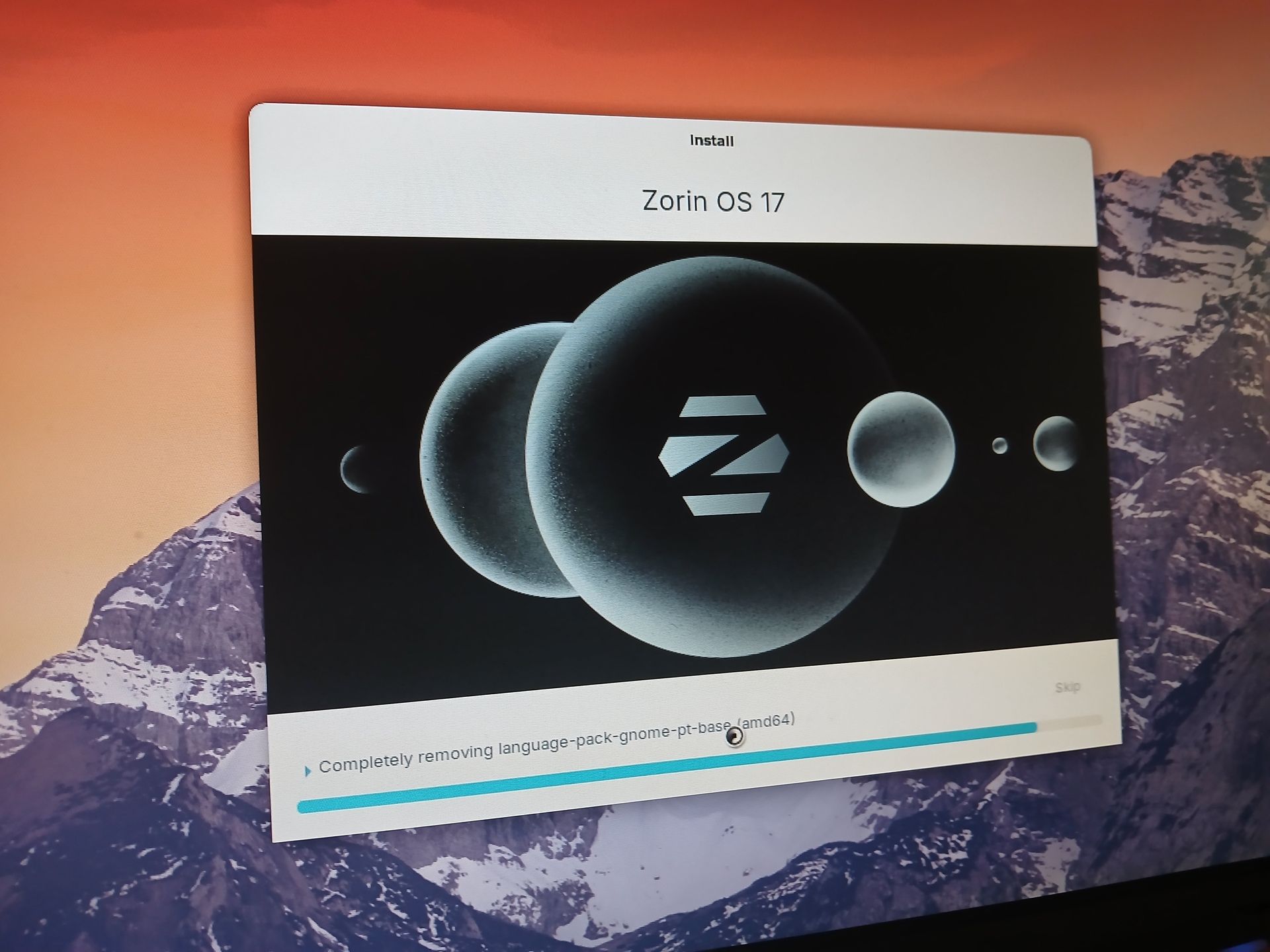
🔖 4. Install Zorin OS: Boot your PC from the USB drive (you might have to press F12/F2/Del during startup to select USB). Select Try or Install Zorin OS. Proceed with Install Zorin OS. When prompted for installation type, select Something else to manually pick the free space partition you created. Set root / mount point on that free space and continue installation.
🔖 5. Finalize and Reboot ⦁ Complete the installation steps, then remove the USB and reboot your PC. ⦁ You’ll see a boot menu (GRUB) letting you choose Windows or Zorin OS.

📚 Benefits You’ll Get: Save $$$. No more paying for Windows licenses or antivirus.
Privacy & Security: Zorin OS is much safer from malware by design. Flexibility: Easy to switch OS anytime without uninstalling. →
Performance: Linux runs smoothly even on older hardware.
